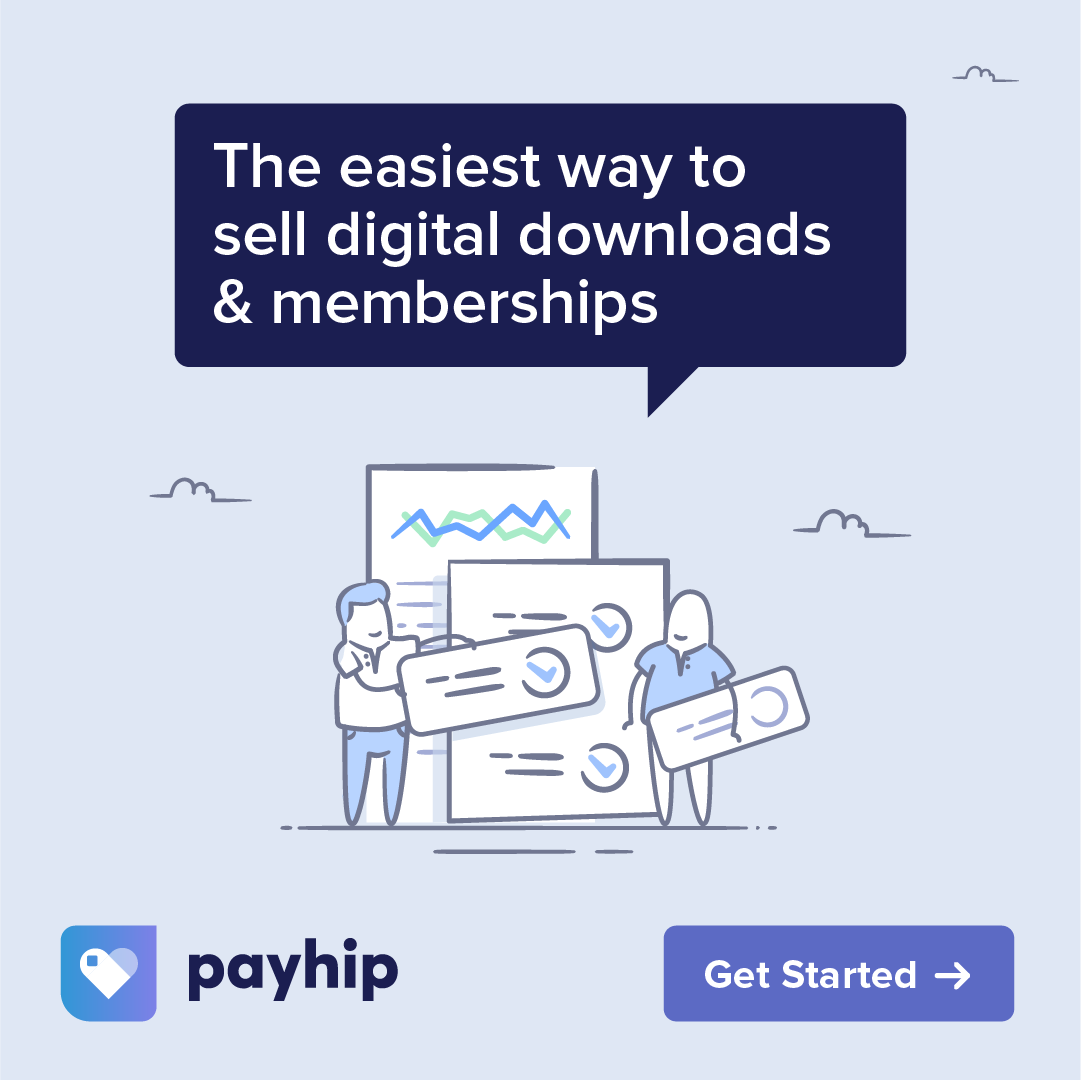Introduction
In this Procreate tutorial, I’ll show you how to make a triptych using digital alcohol ink brushes. A triptych is a piece of artwork consisting of three panels meant to be displayed together. We’ll create three panels with a cohesive abstract alcohol ink design sweeping across them.
I’ll take you through the full process in Procreate on an iPad – setting up the canvas, painting with alcohol ink brushes, adding metallics, dividing into panels, and more. You can follow along with any brushes you like. I’ll share tips for making the three pieces work together as one artwork while also standing alone. Let’s get started!
Can’t see the video? You can also watch it on YouTube.
What is a Triptych?
A triptych is a single artwork made up of three panels that are meant to be displayed together, side by side. The three pieces create one larger cohesive work of art.
Triptychs have been created for centuries in traditional art, from altarpieces to more contemporary styles. They can also be created digitally.
When designing a triptych, you want each individual panel to be able to stand alone as its own complete piece. But the three panels also need to work together as one unified artwork.
There should be visual consistency between the three in terms of style, theme, color palette, and other elements. The panels tell one story spread across three frames.
How to Set Up the Canvas
To create a digital triptych in Procreate, we first need to set up our canvas:
- Create a New Canvas – From Gallery view, go to the Plus icon in the top right corner and select New Canvas.
- Set Dimensions in Inches – Change units to inches. Make width 26″ and height 12″ at 300 DPI. This allows three 8″ x 12″ panels.
- Optional Smaller Version – If you’re working with an iPad that has limited memory, don’t worry—a 20 x 9-inch canvas for three 6 x 9-inch panels works just as well.
- Turn on Drawing Guide – Go to wrench icon. Turn on drawing guide, then go to Edit Drawing Guide. Set to 2D grid.
- Customize Grid Size – Tap the grid pixel size. Change to 1″ squares numerically.
Now we have a 26 x 12 inch canvas with a 1 inch square grid. This will help us set up and align the panels.
- Make First Panel – Use the ribbon tool, set it to rectangle. Turn on color fill and set it to white.
- Position Outside Canvas – Start the selection box outside the canvas edge. This prevents visible edges.
- Set Panel Size – Drag selection to 8 squares across. Just past 8 gives room for resizing.
- Duplicate Panels – Duplicate the layer twice for 3 total panels.
- Space Panels – Use arrow tool to move panels apart, with snapping turned ON. Leave 1″ between.
Now we have 3 white panels on layers, spaced apart and ready for painting!
Painting the Triptych
With the canvas set up, it’s time to start painting! I’ll demonstrate using my alcohol ink brushes. You can follow along with any brush set you enjoy.
A few tips as you paint:
- Work across all 3 panels simultaneously. This helps tie the pieces together compositionally.
- Use a consistent color palette and style across the panels for cohesion.
- Vary details and techniques between panels so each stands alone.
- Paint areas that span multiple panels to connect them.
I’m going to do a colorful abstract alcohol ink style triptych using the brushes I designed. Let’s go!
Base Background Layers
First I’ll lay down some color swooshes as a background:
- Use a large color changing brush to pull from bottom to top of canvas. Do this across all panels in one stroke.
- Repeat on other side. This creates continuity across the pieces.
- Switch primary and secondary colors and repeat. More distinct but still cohesive.
- Use different color changing brushes to add smaller bits of color here and there.
- Soften edges with a blender for a natural alcohol ink look.
Already the panels are coming together nicely!
Building Up Texture
Now in the same layer, I’ll use some blending brushes to build up texture:
- Use a splatter brush to fling small drops of color around, especially in central areas spanning multiple panels.
- Add some big splatters with the circle dropper brush. Overlap some existing splatters.
- Switch to white and make liberal use of splatter brushes to create splotchy textures.
- Stand back and evaluate. I want to make sure all panels have visual interest.
- The middle feels a bit sparse, so I’ll go in with more defined blobs using circle dropper.
The layers of color and texture make the triptych feel dynamic and flowing across the panels.
Pulling it All Together
To give the piece some shine and pull it all together, I’ll add metallics:
- On a layer above the rest of the artwork, use foil and metallic splatter brushes to trace lines and edges. Follow the lines of the underlying composition.
- Add metallic color selectively to direct the eye around each panel and across the whole piece.
- Enhance areas where the panels connect by intensifying the metallics there.
- To make some parts especially eye-catching, go all out with metallics and glitter!
The metallics make everything pop while maintaining consistency across the triptych.
Dividing into Panels
Now for the exciting part – dividing it into individual panels!
In the Gallery:
- Duplicate Project – Make 4 copies – original plus 3 panels
- Crop and Resize – Enter 8″ x 12″ on first panel. Use snapping to perfectly line up edges.
- Repeat – Crop middle and right panels. Check that edges align.
We now have 3 images – each one panel of the triptych!
Exporting and Printing
Some tips on exporting your triptych panels:
- Export individually as JPEGs or PNGs.
- Print individually from an app or photo printing service of your choice.
- For high quality printing, print each panel at the full size of 8×12″ 300 DPI.
- Keep in mind that metallics print as an image of something shiny, and are not able to reflect light.
Displaying Your Triptych
Once printed, you can display your triptych in so many ways:
- Simplest is placing the panels next to each other, spaced evenly apart.
- Hang on the wall with adequate space between pieces.
- Lean against a flat surface like a console table or mantel.
- Get creative with modular display systems, floating frames, etc.
- Add optional thin, neutral frames if desired.
Experiment to find an ideal display setup that lets the eye travel across the full artwork.
Share Your Work!
I hope you enjoyed following along and made an amazing triptych! I’d love to see your finished pieces.
Feel free to tag me on Instagram @alainajensen or share in the Facebook group.
Now go make some art!
Supplies
Free Color Palette: Alcohol Ink Brights
Brushes: Amazing Alcohol Ink