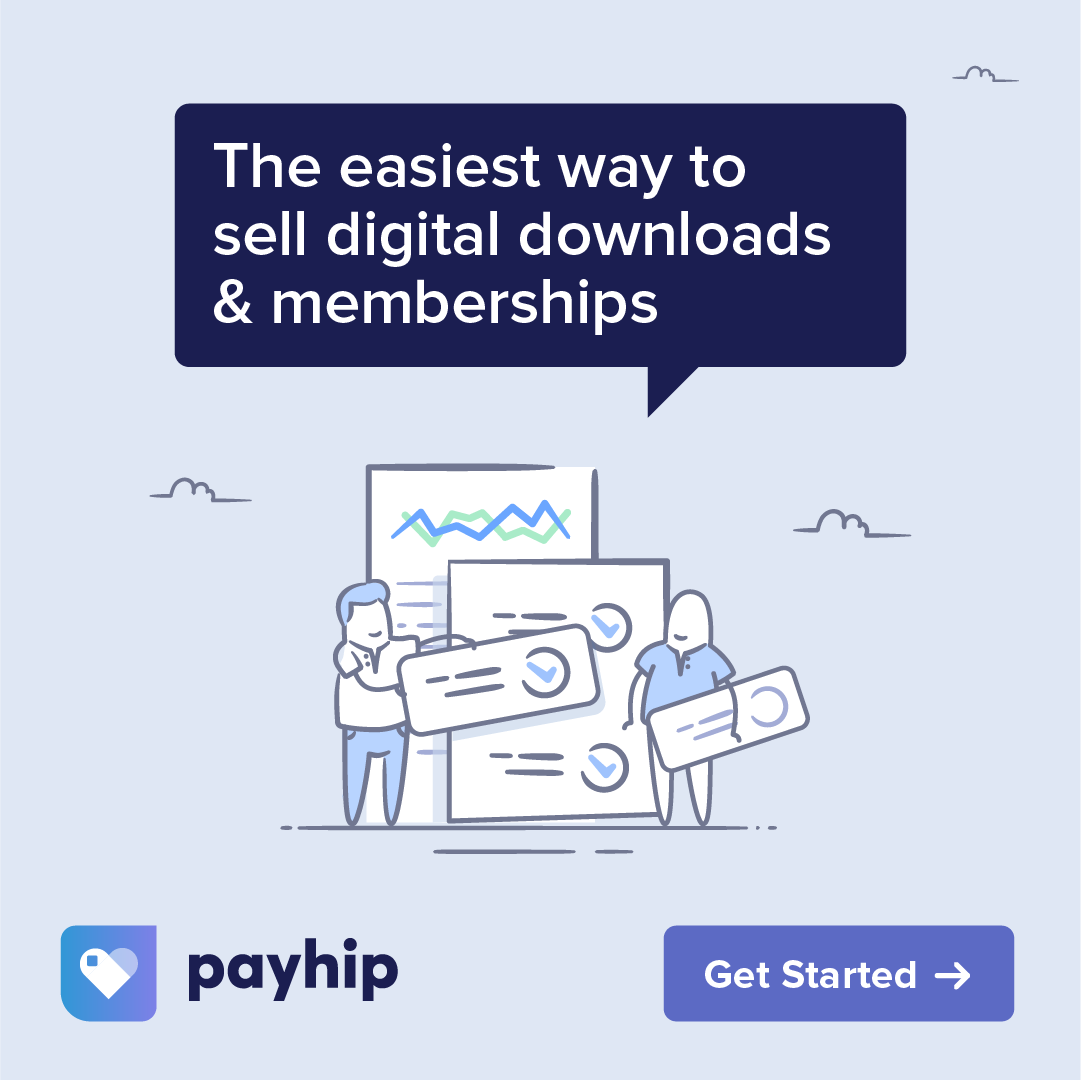If you’ve been following my Create with Intuition video series, you’ll know that I’ve been working on a digital art journal in Procreate. Some of you have asked how to set up your own art journal using Procreate’s Page Assist feature, so I thought I’d put together a quick and easy tutorial to help you get started.
Can’t see the video? You can also watch it on YouTube.
- Set up your canvas
First, open Procreate and create a new canvas using the plus button. Choose any size that you like, but I recommend starting with an iPad-size canvas or slightly larger – I use 3000×2000 pixels. Don’t forget to set your DPI to 300 for high-quality prints if you decide to print your artwork.
*Note: Keep in mind that the canvas size and the number of layers you’ll have available depend on your iPad model. Aim for a size that allows a good balance between canvas dimensions and the number of layers you can use.
- Name your art journal
Once you’ve created your canvas, give it a name to differentiate it from other artworks in your gallery. You can do this by tapping on the canvas thumbnail in the gallery view and typing a name, such as “Visual Journal.”
- Enable Page Assist
With your canvas open, tap the gear icon to access the settings menu. Choose the “Canvas” option, and then tap “Page Assist” to enable it. You’ll notice a timeline appearing at the bottom of the screen, displaying the pages of your art journal.
- Create new pages
To add a new page, simply tap the “New Page” button in the Page Assist timeline. You can now switch between pages by tapping on them in the timeline or by selecting their corresponding layers in the layers panel.
- Group layers for multiple layers on a single page
If you want to have multiple layers within a single page, you can group them together. Swipe right on the layers you want to group so that they are highlighted, then tap the “Group” button. The group will now be treated as a single page in the Page Assist timeline.
And that’s all there is to it! Creating a digital art journal in Procreate using the Page Assist feature is a fun and straightforward process. I hope this tutorial helps you get started with your own art journaling.
Featured Brush Set
Brushes: Amazing Alcohol Ink