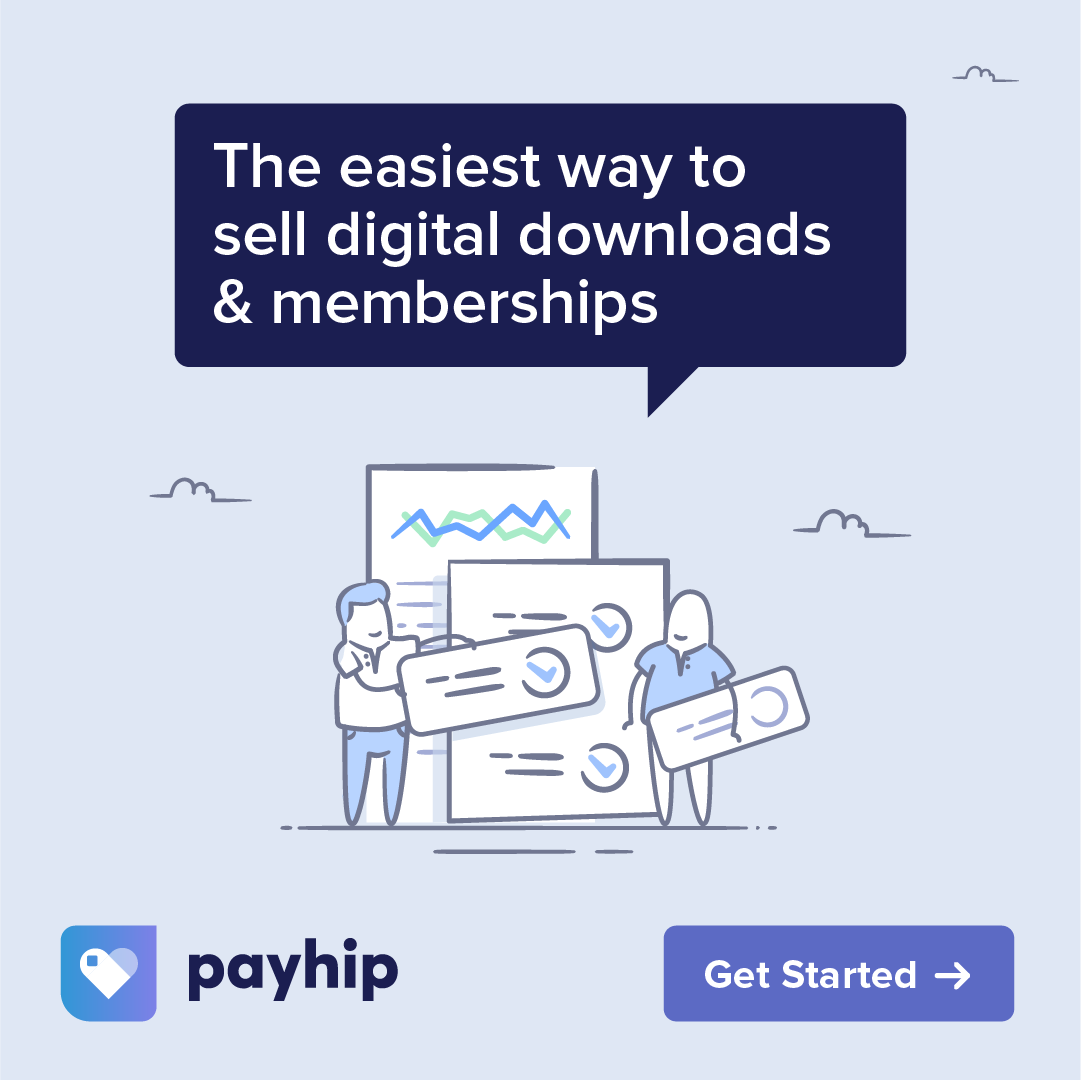Today, we’re revisiting a favorite – Galaxies! Join me in creating a “fantasy supernova!” It’s not something you will find in nature, but it IS a ton of fun! First, I create the background layer black. I’m choosing a yellowish orange color and switching to my Galaxy Stamps folder where I am choosing my Supernova brush and placing that on the right-hand side of the page.
Made using iPad Pro 2020 in the Procreate app with Apple Pencil on a black background using brushes from my new Galaxy brush set and colors from the accompanying “Pastel Galaxy” palette. Alternately, you are very welcome to follow the tutorial with any other galaxy brushes that you have.
First, I create the background layer black. I’m choosing a yellowish orange color and switching to my Galaxy Stamps folder where I am choosing my Supernova brush and placing that on the right-hand side of the page.
Next, I create a new layer and place that below the Supernova in order to add some colors around it.
Choosing my Nebula 6 brush in a reddish orange color, I add it around the supernova in a halo pattern. I will continue using different Nebula brushes in varying colors and repeat this pattern. I have started to draw some bluish trails out from the center. Selecting my Wispy Dust brush in a blue shade, I start to make these trails more pronounced by using this brush to add some wispy bits. If you use this brush, you will notice that the stroke becomes more pronounced as you layer it continuously in the same place. I applied this technique several times in varying colors throughout the piece.
I’m adding a new layer above the two other layers – this will eventually be for stars. However, at this point I decided to go back to the bottom layer where all of the Nebulas are, and add more dust clouds to fill it out a bit more before I put the stars in on the new layer.
Returning to the new layer that I’ve just created, I add some bits of stars here and there using a couple of different brushes.
Going back to my galaxy stamps folder, I choose my Single Star 1 and apply pressure to the pen, which decides how big the star will be. I’m adding a few bigger stars to some of the “clusters” in the piece. I return to my galaxy dynamic brush set and choosing Stardust 3, which is very faint – just to add a little bit of stars to the darker areas but not enough to lose the “empty space” effect.
Canvas size is 3000 by 2000 pixels.
Specific brushes used (CV= Color Variation):
- Supernova – Nebula 6 – Nebula 3 – Nebula 1 – Nebula 3
- CV – Wispy Dust 3
- CV – Patchy Dust Clouds – Soft Cloud
- CV – Dense Star – Stardust 1 – Single Star 1 (Pressure Size) – Star 3 – Stardust 3