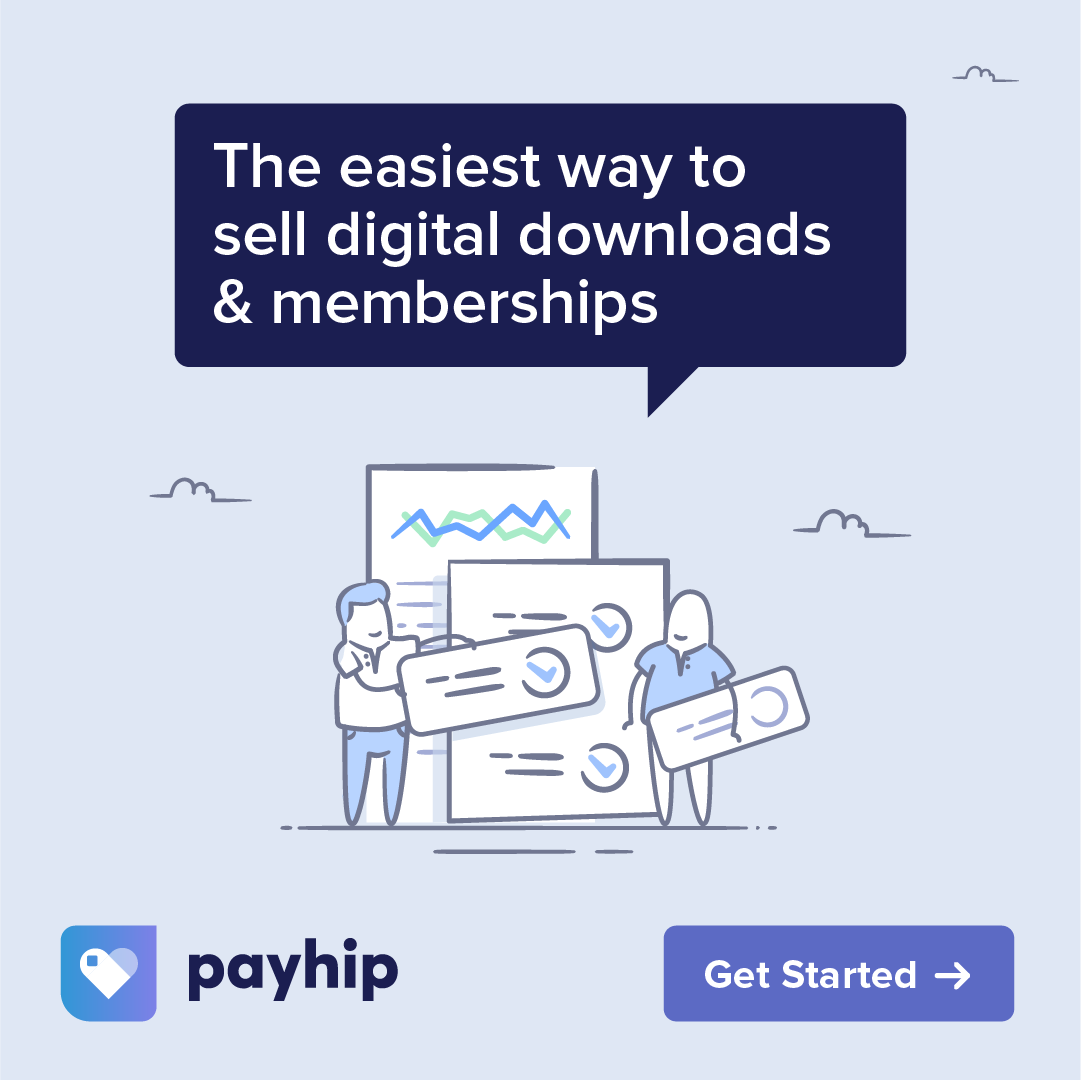Join me in creating a nebula galaxy scene that tells a story. What would your own personal galaxy look like? The answer probably depends on the day. With my new galaxy brush set, the possibilities are as vast as your creativity!
Made using iPad Pro 2020 in the Procreate app with Apple Pencil on a black background using brushes and the “Standard Galaxy Palette” from my new Galaxy brush set. You are very welcome to follow the tutorial with any galaxy brushes that you have, or with the free nebula brush in Procreate.
A Few Tips: –
- The “CV” (Color Variation) brushes allow you to experiment with color and texture. The result will be different each time, so try the same brush multiple times until you land on something you like!
- The Selective Intensifier (Blend Only) brush will not show up in an empty space, but will intensify existing art on the same layer! It adds a reflective, dynamic effect to areas it is applied to.
- Put brightly colored stamps on their own layer.
- The Wispy Dust brush is meant to be precise and provides a high level of control.
Specific brushes used (CV= Color Variation):
- Nebula 3 CV
- Nebula 4 CV
- Nebula 6 CV
- Selective Intensifier (Blend Only)
- Milky Way 2 (Stamp)
- Stardust 2
- Eclipse 2 (Stamp)
- Stardust 3
- Sparse Stars – Shooting Star
- Single Star 2 (Pressure Size)
- Stars 3 (Stamp)
- Wispy Dust
Canvas size: 14 X 11 inches at 300 DPI.