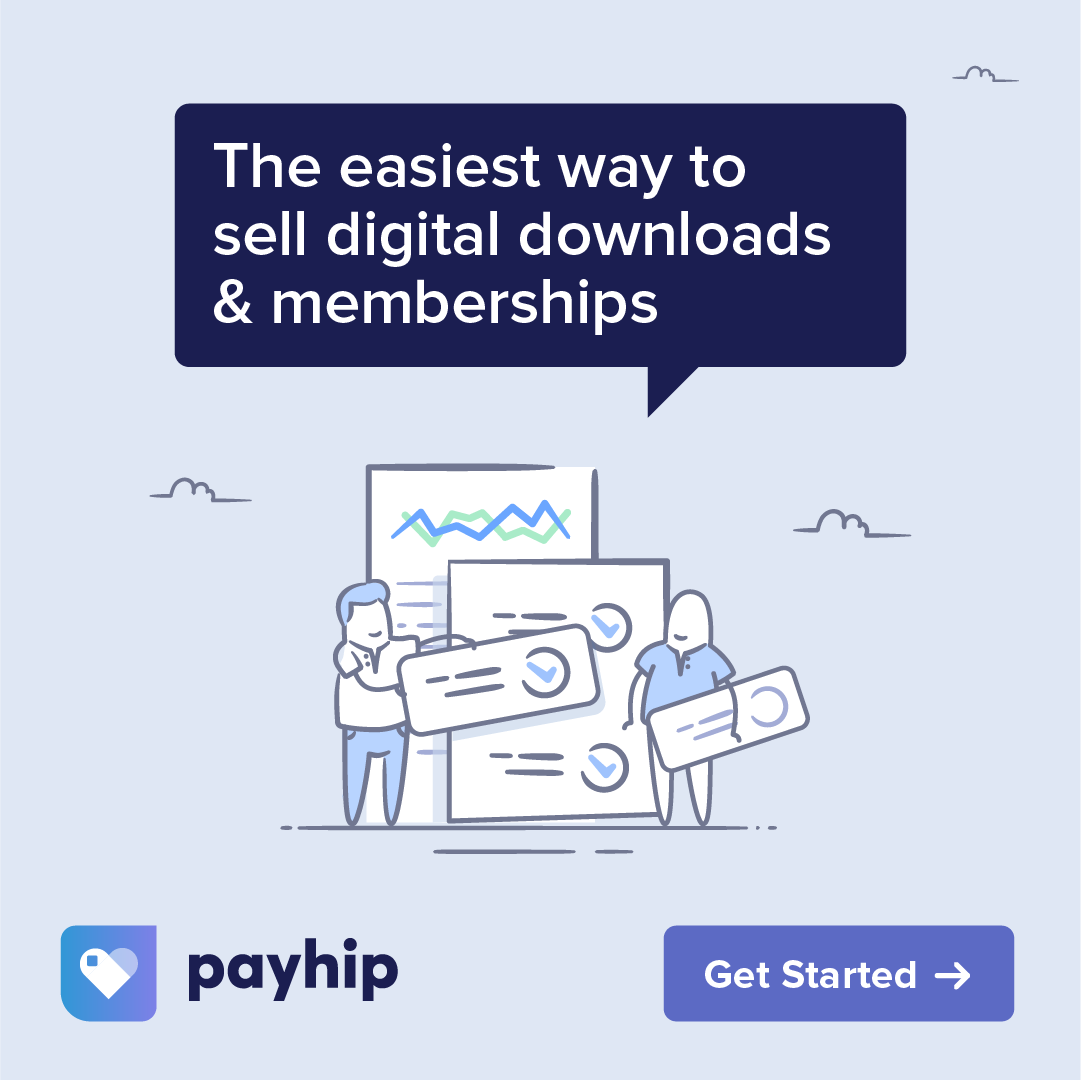Introducing my Acrylic Pour brush set for Procreate! This brush set will allow you to create fluid paintings in the Procreate iPad app with an Apple Pencil. Procreate already has a Liquify tool to make colors flow across the canvas, but real acrylic pours have “cells” – pockets of color that pop up from underneath. With this range of dynamic cell brushes, along with specially formulated “swipe with cells” blender brushes, now it’s finally possible to create realistic acrylic pour artwork on an iPad.
The experience of creating acrylic pour artwork is highly intuitive, swooping and swooshing as your creativity sees fit. This brush set has been developed with the intuitive process in mind, to allow you the freedom to explore and create from scratch, directly out of your own imagination, without elaborate methods to break your concentration.
- Basic Starter: a very basic starting point for adding colors to the canvas, before using liquify, blending brushes or cell brushes on it.
- Paint Splat: Similar to above but with a splashy texture. – Paint Splat with Cells: Similar to above but with a cell texture imprinted on the splat.
- Fluid Pour 1 – 8: Each of these brushes comes with a built in texture and subtle color variation. There is also a “dual color tilt” option to activate your chosen secondary color using the tilt of the Apple Pencil.
- Guilding Leaf and Fluid Metallic: Add a bit of gold leaf (or choose any color) to embellish your creations. Metallics should be used on a separate layer for the best results.
- Dynamic Cells: Also with the dual color tilt option. These brushes also work very well with the smudge tool. Blow Torch: Tiny cells.
- Dense Pressure Cells: A more subtle kind of cell that gets more transparent with pressure.
- Paint Drag without Cells 1 – 2: Bleed colors into each other like seeping paint, without cells. Great for initial blending or touchups.
- Dutch Pour: “Blow” the paint around the canvas.
- Swipe with Cells 1 – 9: My personal favourites! Use them to bleed colors into each other with cells popping up. The color/texture of the cells will depend on the underlying artwork (or lack of it, resulting in transparent cells showing the background color).
- Add Cell Texture/Add Ripple Texture: Use these to add a texture pattern. Move the opacity up or down as desired for a more subtle effect.
I would love to see what you come up with! You’re very welcome to tag me on Instagram @alainajensen, use #alainajensenbrushes or share your work in our free facebook group.
If you have any questions please click here to contact me. I’m always happy to help!